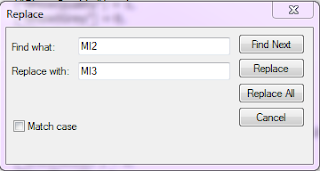Simply click the red icon to show/hide the chat interface!
You can download this fantastic and useful addon at http://www.wowinterface.com/downloads/info17691-HideChatButton.html
Thanks goes to Phemoir for making it!
How to install this mod:
I have been asked how to install this wow addon and here are the steps to do it:1. Make sure you have WOW closed.
2. Go to http://www.wowinterface.com/downloads/info17691-HideChatButton.html
3. Download the addon by clicking on the "Download" link on the top right.
4. Once downloaded unzip the file and save the files to the "Interface" > "Addons" folder where your blizzard game is saved.
If you have found this post useful or have any further questions please feel free to comment below and I will update the page with the information that you require.